Want to cut wood with your Cricut Maker? Here’s how to use the knife blade to cut wood, plus answers to any questions you might have about the process!
If you own a Cricut Maker, you've likely used it to make paper flowers, vinyl decals, and apparel. But did you know you can also use this versatile machine to cut wood?
It's true! With a bit of know-how and the right configuration, you can transform basswood, balsa wood, and other types of thin wood into stunning creations.
In this guide, I'll show you how to cut wood with a Cricut Maker with practical step-by-step instructions.

Cricut Maker vs. Cricut Explore Air 2 vs. Cricut Joy: Similarities and Differences
Cricut has several different cutting machines available for purchase, with the most popular being the Cricut Maker, the Explore Air 2, and the Joy. Here are the similarities and differences among the three:
Similarities between Cricut machines
All three machines are fantastic. They’re ideal for DIYers looking to make precise cuts and create crafts that look professional and polished.
They can cut or write on simple materials like paper and iron-on vinyl, allowing you to create intricate paper designs for scrapbooking, personalized cards, and various paper crafts.
Additionally, they’re compatible with Cricut Design Space, a cloud-based application that allows users to create, edit, and personalize designs. After designing your project, you can send it to your Cricut machine to cut, write, or score.
Cricut Design Space is compatible with different devices and operating systems, including Windows PC, Mac, tablet, or phone (via the Design Space app).

Differences between Cricut machines
The biggest difference between these machines is the materials they’re able to cut.
The Cricut Joy only has one blade—a fine tip blade—so it can only cut basic, thin materials like paper, vinyl, and cardstock (65 lbs or less).
The Cricut Explore Air 2 can use more than one blade, including a deep-cut blade specifically designed for thicker materials. It can easily slice through materials like fabric, leather, and thicker cardstock (80 to 100 lbs).
The Maker takes the cake in both functionality and versatility. It features an Adaptive Tool System, which handles a growing list of exciting new blades.
It can also apply a ton of pressure to cut through even thicker materials, some of which include chipboard, balsa wood, leather, and fabric without backing.
Read my full comparison of the Maker and Explore Air 2 here.
Read my full review of the Cricut Joy here.

Prep Work Before Using the Knife Blade
- Move the star wheels to the far side of the pole. These are little rubber grippies that help thin materials stay in place. Wood is often too thick for these to work correctly, so sliding them out of the way ensures they won't interfere with the cutting process
- If your material is a full 12″ wide, you’ll need to trim it so it doesn’t overlap the star wheels. Most Cricut wood is under 11″ wide so that’s not an issue.
- Attach your material to your mat using a strong grip mat to prevent any shifting or misalignment during the cutting process.
- Tape the wood down to all four sides so it won’t slide around. Opt for painter's tape for easy removal.

Cutting Wood With the Cricut Maker: A Step-by-Step Guide
Cutting wood with the Cricut Maker is much like cutting wood with the Explore Air 2, which I’ve written a comprehensive guide of. Here’s how to cut wood with the Cricut Maker:
- Create your design in Design Space, making sure it is set to “cut.”
- Prep the material and machine. Tape your cut material to a strong grip mat, move the scoring wheels to the side, and insert the knife blade into the machine.
- Click MAKE IT to make the project and select your material.
- On your Cricut Maker, click GO and patiently wait for the design to be completed. Keep in mind that cutting through wood typically requires about 14 passes, which can take over an hour. The duration depends on factors such as the size and complexity of your cut.
- After the machine completes the cutting process, eject the mat. Double-check that the cut has penetrated completely through the material. If it has, proceed to the next step. If it hasn’t, rerun the cutting process, adjust the settings or ensure the material is securely taped down.
- Place the mat upside down (wood to the table) and peel it up from the wood, gently.

What Can the Cricut Knife Blade Cut?
Cricut’s Knife Blade can cut an array of materials. Select the links below to learn more about cutting different materials with Knife Blade.
- 1/32″
- 1/16″
- 3/32″
- 1/32″
- 1/16″
- 11 x 11”
- 11 x 22”
- 1.5mm
- 2mm
- 3mm
- Garment Leather, Soft 2-3 oz
- Garment Leather, Soft 4-5 oz
- Tooling Calf Leather, Stiff 2-3 oz
- Tooling Calf Leather, Stiff 4-5 oz
- Tooling Calf Leather, Stiff 6-7 oz
- 2 ply
- 4 ply
What Wood Can Cricut Maker Cut?
The Cricut Maker can cut the following wood:
- Balsa wood: 1/16" (1.6 mm), 3/32" (2.4 mm)
- Basswood: 1/16" (1.6 mm), 1/32" (0.8 mm)
- Chipboard: (1.5 mm)
- Bamboo fabric
- Birch
Balsa Wood vs Basswood: What’s the Difference?
Two of the most common types of wood you’ll see cut with a Cricut are balsa wood and basswood. You can cut both basswood and balsa wood with a knife blade!
Balsa wood comes in 1/32″, 1/16″, and 3/32″ thicknesses.
Basswood comes in 1/32″ and 1/16″ thicknesses.
Both of these woods are very thin—they really aren’t good for DIY home decor but more for attaching to something that’s thicker and more sturdy.
Balsa wood is very fragile. It’s what most people use to make model airplanes out of.
Basswood is a slightly more sturdy, but still very thin, type of wood.
Basswood is heavier in weight than balsa wood of the same size.
With either type, check for knots in the wood. Your knife blade cannot cut through a knot, so be sure to align your design so that the knot will be avoided.
Can the Cricut Maker Cut Wood Veneer?
Yes, a Cricut Maker can cut wood veneer. Grab a good variety pack of it here!
Wood veneer is extremely thin wood—as thin as a piece of cardstock.
I have actually successfully cut veneer with a fine point blade! No knife blade is required.
You definitely need to tape veneer to your strong grip mat as I have found that it slides around a lot.
Can the Cricut Maker 3 Cut Wood?
The Cricut Maker 3 is the latest Cricut Maker machine. It’s similar to the Maker but cuts faster.
So, you will use the same settings to cut wood—but it will cut quicker!
It also enables you to cut without a mat and longer pieces of vinyl, meaning that with the Maker 3, you can continuously work on projects up to 12 feet in length.
In comparison, Cricut Maker only works with materials of up to 24 inches long.

What Is the Recommended Wood Thickness for the Cricut Maker 3?
According to the official website, here are the recommended wood thicknesses for the Cricut Maker 3:
| Material | Thickness | Multi-Cut |
| Balsa | 1/16" (1.6 mm) | 4X |
| Balsa | 3/32" (2.4 mm) | 7X |
| Basswood | 1/16" (1.6 mm) | 14X |
| Basswood | 1/32" (0.8 mm) | 18X |
| Heavy Cardstock | 100 lb. (270 gsm) | 2x |
| Heavy Chipboard | 2.0mm | 24x |

How Do I Calibrate My Knife Blade?
If it’s your first time using the Cricut Knife Blade, you have to calibrate it to be sure it’s working properly. Here’s how:
- In Design Space, select Account Menu, Calibration > Knife Blade.
- Attach the knife blade to your machine, insert a piece of plain white paper on a mat, and click Continue.
- Press the Go button to begin.
- As your machine starts calibrating, it will cut seven sets of lines with some overlap.
- When the process is done, remove the mat from the machine and find the set of lines with the best overlap.
- The best overlap is the cut that appears as a single cut line, meaning that there’s no gap between lines.
- Count which set this is (1 through 7) and select the appropriate response in the prompt on Design Space.

Why Am I Unable to Edit Cut Settings That Use Knife Blade?
Cricut has a block so you can’t edit the cut settings or create custom settings using the knife blade. This is because the cutting system adjusts the amount of pressure with each pass or cut.
The manufacturers have tested and perfectly set the cut settings, so they don’t want you messing with them and having a bad experience.
Can the Knife Blade Cut Detailed Shapes?
Yes, the knife blade can cut detailed shapes. However, the knife blade is only suitable for projects with moderate detail and no smaller than ¾″.
My best rule of thumb is to not try to cut any shapes smaller than the width of a pencil eraser. Small pieces tend to break during the process. You can certainly try, and I have—just with mixed results.
Inner cutouts smaller than ¾″ can be cut but might be destroyed. This shouldn’t matter for a cutout.
How Long Does It Take for the Knife Blade to Cut Wood?
The length of time that it takes for the knife blade to cut depends on the size and complexity of your design.
From my experience, Basswood usually takes 14 passes to cut all of the way through. Simpler projects can take around half an hour to one hour to complete, while larger, more complex designs can easily exceed the three-hour mark.
The good news is that once you get your design going, you can walk away or work on something else until it is done. Long cuts like this are when it pays off to have a second Cricut!
Why Does It Take So Many Passes to Cut Wood With the Knife Blade?
The cutting system uses several passes of shallow cuts with gradually increasing pressure. This allows for more precise cuts and helps to extend the lifespan of your knife blade.
Can I Use Fast Mode When Cutting With the Knife Blade?
No, you shouldn’t use Fast Mode when cutting with a knife blade.
Fast Mode should only be used on certain lightweight and thinner materials, such as vinyl, iron-on, and paper. These materials are well-suited for the increased speed without sacrificing cutting precision.
Using Fast Mode with the knife blade compromises cutting accuracy and effectiveness.
What If the Knife Blade Doesn’t Cut All the Way Through?
It depends. If the blade cuts almost all the way through, you can pop it out with your finger or a tool.
If it didn’t cut through at all, you need to re-run the project. Just reload it and hit GO again for another layer of cutting!
The problem is if you’ve already removed your wood from your mat, it’s nearly impossible to line up exactly again. This is why it is SO important to check to see if the wood cuts all the way through before removing your project from the mat!
Can I Use Knife Blade With My Cricut Explore Machine?
Unfortunately, no. The knife blade only works with the Maker. If you’re interested in using the Knife Blade, you’d need to consider upgrading to the Cricut Maker for access to this particular tool.

How to use the Cricut Knife Blade to cut wood
Want to cut wood with your Cricut Maker? Here is everything that you need to know about using the Knife Blade to cut wood!
Materials
- Basswood or Balsa wood
- Painter's tape
Tools
- Cricut Maker
- Knife blade
- Strong Grip mat
Instructions
- Create your design in design space, making sure that it is set to cut and that no cuts will be smaller than ¾" in width.
- Place your wood on a strong grip mat and attach with painter's tape on all 4 sides.
- Move the star grips to the far side of your cricut cutting machine.
- Insert the knife blade.
- "Make" the design in Design Space. Select your material and hit GO.
- Let it run until complete.
- Check to be sure the wood cut all the way through BEFORE removing the wood from the mat. Re-run if necessary.
- Remove the painter's tape from your wood and mat.
- Place the mat wood side down on a table and peel the mat gently away from your design.
- Enjoy!
Recommended Products
As an Amazon Associate and member of other affiliate programs, I earn from qualifying purchases.
Any more questions about using the Cricut Knife Blade to cut wood?
Looking for something?
We've been doing this since 2012 so we have a LOT of blog posts!
Search stuff like: Ceiling Projects | DIY Plant Stands | Thrift Flips


Hello, I'm Morgan, half of the creative force behind CharlestonCrafted.com! With a passion for DIY that dates back to 2012, I've transformed three homes and now I'm dedicated to helping others craft their dream spaces. Let's turn your house into a home together!







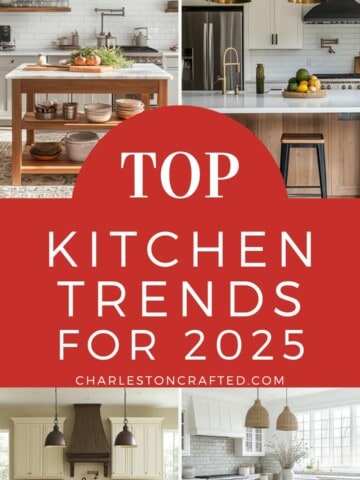



Sherri says
Hi, please excuse my ignorance. I’m totally new to all of this. Pinterest and my cricket maker, which is about 2 mouths old now, and I still haven’t been able to complete anything.
The salesperson at Hobby lobby where I purchased it, told me that I could definitely cut a wooden name, connected, in cursive. I explained to her that I had a sheet of Luan left from another project. Would it cut that? She didn’t know what Luan is. (Understandably) I explained that it’s a very thin smooth wood usually used to put underneath flooring. 1/4” thick. She replied oh yeah definitely. So I finally decided to go for it, and bought it. I have had nothing but trouble with it. But Hobbly Lobby has a no return policy on their cricut things. So I would really like to learn how to use this thing to what I was told it would do.
So my question to you is...
WILL IT CUT LUAN?? Even if it would just cut a little ways into the wood, I have all kinds of other tools that I may could use to continue along the “ditch.” I’m not professional enough to do it freehand. It always jumps out of place.
I’ve thought about trying a simple shape, just to see, but I have put a lot of money in this thing. I think I’d completely lose it if I broke it!!! I thought maybe you’d tried something different that you could share.! I would truly be grateful!!!
Sincerely,
Sherri
Morgan says
Hey Sheri - I am sorry you are having a hard time :/ I know how frustrating a Cricut can be when it won't do what you want it to. I don't have experience with Luan but in my experience, 1/4" thick wood is too thick for a Cricut. 3/32" is the thickest it can really do, and even that is pushing it. You would need to use a knife blade and the knife blade does not do small details well so would not be very good for a cursive letter, probably. I don't think you could break it by trying, but it might waste your Luan material and just kind of tear it up.
If you want to try, put your Luan sheet down on a mat and tape on all sides with painters tape or masking tape. I'd set your material to 3/32" balsa wood. let it run - it will cut something like 16 passes and take over an hour. Then carefully examine it, without removing it from the mat. If it didn't cut all the way thru, run the cut again. You could also try to cut along the half-cut like you mentioned.
I hope that works for you!! Morgan